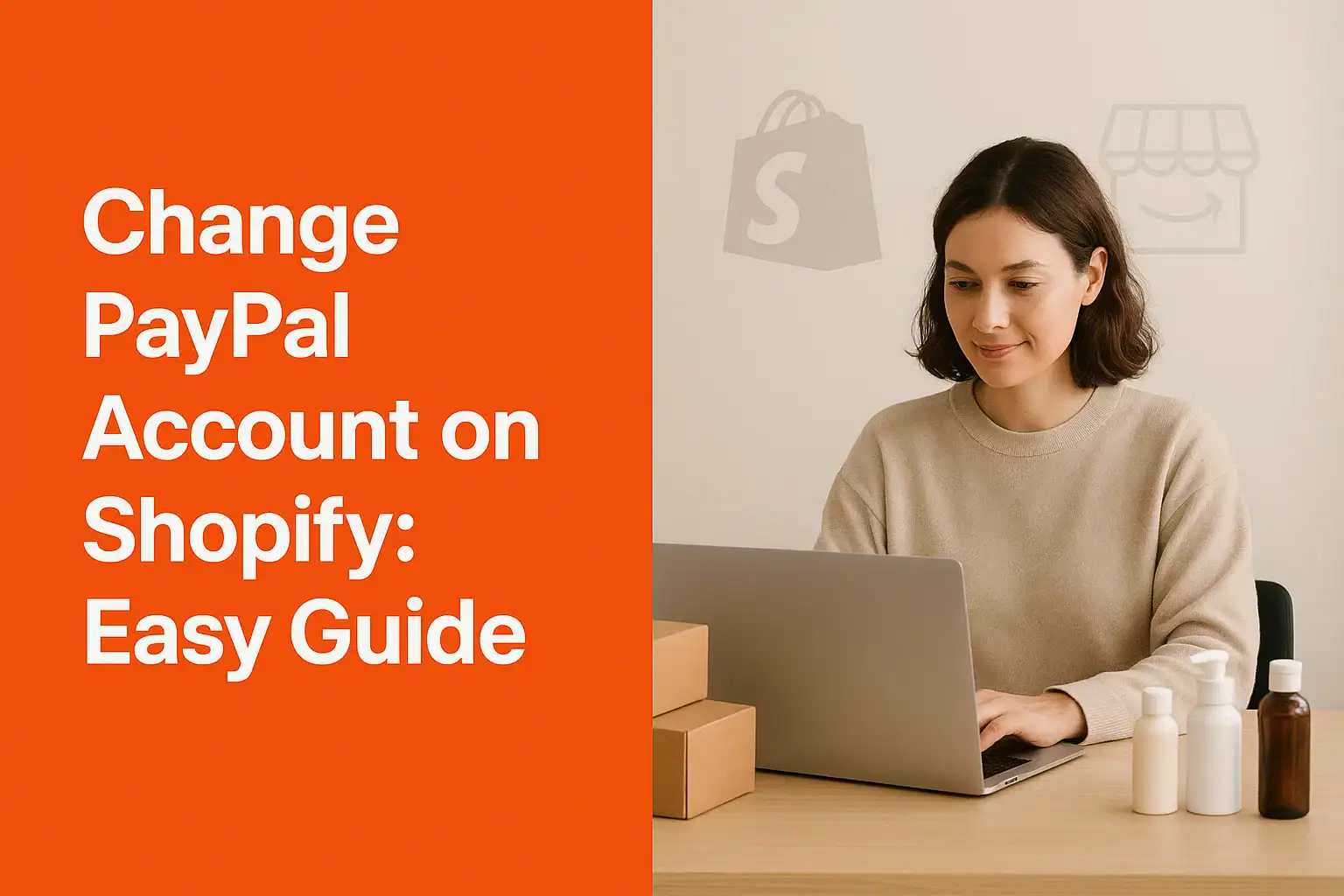Running a Shopify store is exciting, but payment issues can slow you down. If your PayPal account details are outdated or you need to switch to a new one, the fix is simple.
I’ll guide you through the exact steps to change PayPal account on Shopify. You’ll also see why updating this setting is important for smooth transactions and steady growth.
Why Changing Your PayPal Account Matters
Your PayPal account is directly tied to your cash flow. If you’re using the wrong account, payments may land in the wrong place, or worse, you may face transaction errors.
Updating your account ensures customers can pay without problems, and you can access funds without delay. A small change can make a big difference in trust and revenue.
Payment Security
Switching to a verified PayPal account protects your store from payment holds or disputes. Customers also feel more secure paying through an updated and verified gateway.
Store Growth
A smooth payment process reduces abandoned carts. When checkout is fast and reliable, you keep more sales and improve customer satisfaction.
Flexibility in Business
Sometimes you need to switch accounts for tax reasons, business structure changes, or to separate personal and business finances. Shopify makes this adjustment quick.
How to Change PayPal Account on Shopify
Making this change doesn’t require technical skills. Shopify’s payment settings are straightforward and can be updated in just a few minutes.
Before starting, make sure you have your new PayPal account ready and verified. Then log into Shopify as the store admin.
Step 1: Open Payment Settings
From your Shopify dashboard, click “Settings” in the lower left corner. Select “Payments” to view your current payment providers. This is where you’ll manage your PayPal integration.
Step 2: Deactivate Old PayPal Account
Scroll down to the PayPal section. Click “Deactivate” to disconnect your old account. Don’t worry this won’t erase past transactions, it just stops new payments from going there.
Step 3: Connect the New Account
Once deactivated, you’ll see the option to “Activate PayPal Express Checkout.” Click it and sign in with your new PayPal credentials. Follow the prompts to authorize the connection.
Step 4: Save and Confirm
After logging in, Shopify will automatically link your new account. Double-check that the status shows “Active” and run a test order if you want extra confirmation.
Troubleshooting PayPal and Shopify Issues
Even with simple steps, you may face small hiccups when switching accounts. The good news is most of them are easy to fix.
If your new PayPal account doesn’t connect, the issue may be with account type or permissions. Shopify often requires a business PayPal account for smooth checkout.
Error During Login
If you see a login error, check your PayPal password or reset it. Also, make sure pop-up blockers aren’t stopping the login window from opening.
Currency Conflicts
Sometimes your store currency doesn’t match your PayPal currency. Update either Shopify or PayPal settings so both accounts align. This prevents rejected transactions.
PayPal Holds
New accounts may face temporary holds. This is PayPal’s way of reducing risk. Keep processing orders normally, and the holds will usually be lifted with account activity.
Best Practices for Payment Settings
Managing your payment gateway correctly keeps your business running smoothly. Updating your PayPal account is part of overall good practice in Shopify.
Think about your long-term setup. Whether you use PayPal, credit card providers, or other gateways, keeping details fresh ensures zero downtime in your checkout process.
Regularly Review Payment Methods
Check your payment providers every few months. Make sure your accounts are active, verified, and linked to the right bank account.
Separate Business and Personal Funds
Always use a dedicated PayPal business account. It simplifies accounting, builds trust with customers, and keeps your records professional.
Test After Changes
Whenever you update payment settings, run a small test purchase. This gives you peace of mind that your customers won’t face problems during checkout.
FAQs About Changing PayPal on Shopify
How long does it take to change my PayPal account on Shopify?
The process takes less than five minutes. Once connected, payments start flowing into your new account immediately.
Can I use a personal PayPal account with Shopify?
Yes, but a business PayPal account is recommended for higher limits, fewer restrictions, and better credibility with customers.
Will old PayPal transactions still be visible after I switch?
Yes, past orders remain in Shopify’s records, even if you deactivate the old PayPal account.
Do I need to update PayPal on every Shopify store I own?
Yes, if you manage multiple stores, you’ll need to connect the new PayPal account separately for each one.
What happens if I don’t update my PayPal account?
Payments may fail, funds may go to the wrong account, or customers may face errors during checkout.
Conclusion
Changing your PayPal account on Shopify is quick and essential. A smooth payment process means fewer checkout problems, better customer trust, and steady cash flow for your store.
Final Step: Scale Your Shopify Store with Ease
Once your PayPal is set, the next step is growing sales. That’s where AeroDrop helps. With one-click product imports, auto-fulfillment, and real-time tracking, you save hours each week. Custom branding, fast shipping, and live insights make it simple to scale your Shopify store from a small start to a growing brand.
With AeroDrop, your store runs smarter while you focus on what matters most building your business and serving your customers.